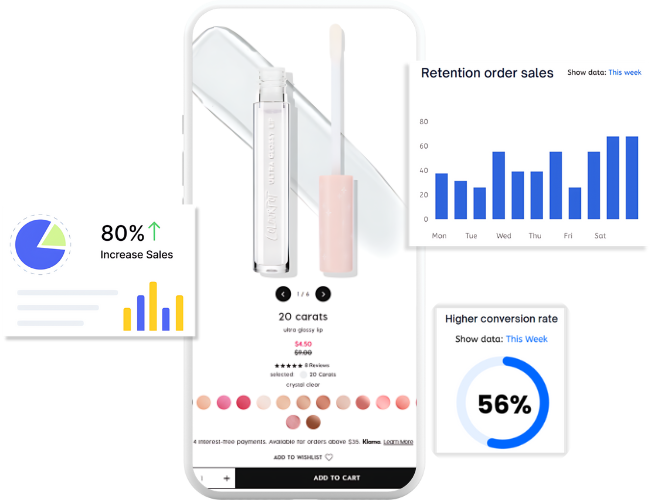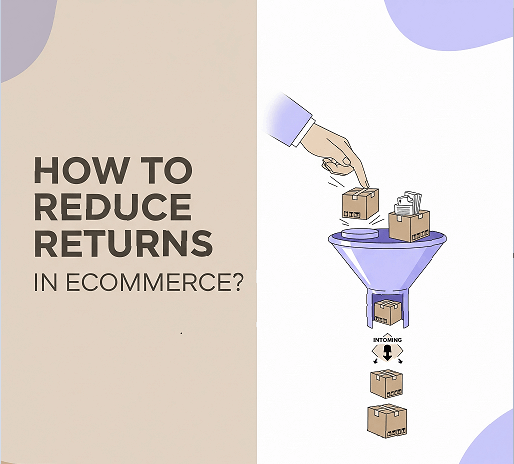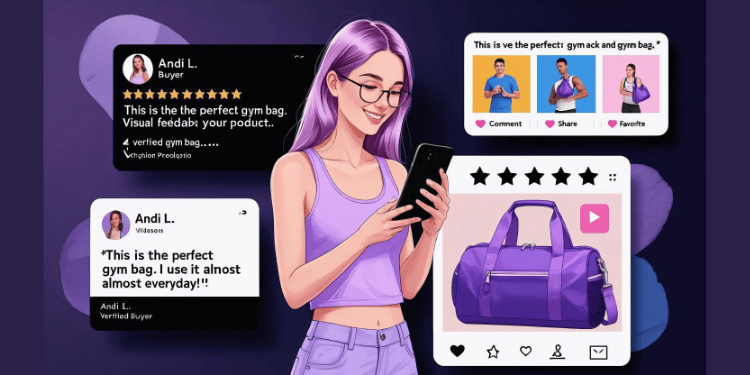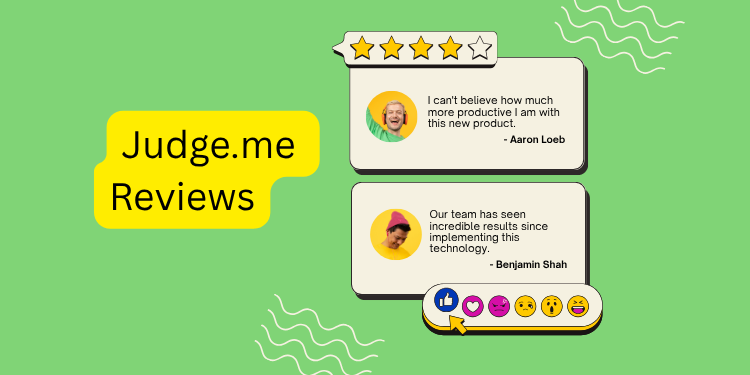Sending an invoice may not be the most enjoyable business operation, but it is one of the most crucial aspects of any business. For both e-commerce and brick-and-mortar stores, an invoice serves as a formal record of a transaction between the seller and the buyer. The Shopify invoice you send to your customer not only acts as a legal paper trail but also as a sign of transparency and accountability.
As a Shopify merchant, you must know how to create an invoice on Shopify and send it to your customers. In this article, we’ll break down the steps involved in creating invoices, and by the end, you’ll know everything needed to send professional Shopify invoices.
What is an Invoice on Shopify?
A Shopify invoice is a formal document that store owners generate and send to a customer to request payment for a product or service purchased. These invoices are usually sent through email, and payments are made online, thus making the entire process paperless. As a result, you and your customer have a transaction record that you can access anytime, with almost no chance of getting lost.
Understanding the Importance of Invoices in E-commerce
Apart from being a Shopify billing record, invoices also outline important information about the products or services bought. Your customers can get a clear summary of what they purchased as invoices, including pricing, taxation, discounting, and any other necessary payment information. All this information can also come in handy when filing your taxes. A Shopify invoice for customers can help you track how much tax you need to pay.
Shopify invoices are an invaluable accounting tool that helps you and your customers keep track of transactions and resolve any issues.
Now that you understand their importance for businesses, let’s delve into how to create invoices in Shopify.
Step-by-step Guide to Creating Custom Invoices on Shopify
Are you looking to enhance your Shopify capabilities? Here are the best ways to create custom invoices that reflect your brand’s identity and impress your customers.
1. Configure your store for Shopify invoice creation
Before creating invoices, you must ensure your store is properly calibrated to take advantage of this feature.
Head over to your Shopify admin dashboard, click ‘settings,’ then select ‘Checkout.’ From there, scroll down until you see the ‘Invoicing’ section. You can enable the option to create invoices for orders in this section. Additionally, you can choose how taxes are going to be displayed on your invoices. After making your selections, save your changes, but don’t exit the admin dashboard.
Now your store is properly configured, you’re ready to learn how to create an invoice in Shopify for your customers.
2. Create custom invoices on Shopify
Still, on the admin dashboard, navigate to the ‘Orders’ section, where all the orders placed on your online store are listed. Find the order for which you want to create an invoice from the list of orders on the dashboard. Once you have the order, click on it to open the order details page. On this page, locate the ‘Actions’ drop-down menu and click on it to view its options. One of the options will be ‘Create invoice’. Click on it to generate a Shopify invoice for that particular order.
Now that you know how to use the Shopify invoice generator, all that’s left is to learn how to customize the invoice. Customizing an invoice to match your brand theme adds professionalism to the Shopify receipt you send a customer, thus allowing you to stand out. The Shopify free invoice generator allows you to add personal messages, adjust the layout, and include your brand logo.
3. Customize invoice details
Attention to detail is essential when creating professional-looking Shopify invoices that accurately reflect your brand’s identity.
Start by heading over to the ‘Settings’ menu on your Shopify admin page. In the menu, select ‘Checkout’ and then click on ‘Invoicing’ to access the invoicing section. To customize your invoices in this section, click on ‘Customize’ to open the various customization options.
You can begin by adding your business logo to the invoice. To add your logo, go to the ‘invoice logo’ section and click on ‘Upload. Shopify allows you to upload image files to add as logos to receipts. So, find your logo among your files and click on ‘Open’ to upload the image in the logo section of your Shopify invoice. In addition to your logo, Shopify allows merchants to add their businesses’ contact information, like email, telephone number, and address, to the invoices.
Other customization processes you can perform on your Shopify invoice for customers include font size, style, and color. The ability to customize font attributes enables you to add your brand’s aesthetics to the invoices. To add colors, head over to the colors section and use the color picker to customize your invoice’s header and body color. Remember, the colors you choose will be applied to your Shopify invoice template.
4. Choose the best Invoice template for your brand
Since creating invoices from scratch every time an order is made on your store is a tedious process, Shopify offers various professional-looking invoice templates for you to choose from. Finding the right Shopify invoice template can help you create a consistent brand image that encourages customers to trust your brand. Do not underestimate the role of professional invoices in brand perception.
To find the invoice templates, head over to the ‘Settings’ menu in your Shopify admin dashboard. On this dashboard, select ‘Checkout,’ then scroll down to find the ‘Invoicing’ section, where you need to click on ‘Customize.’ You will see a list of customizable Shopify invoice templates that are available to you.
Go through the different template options, looking for the one that best aligns with your brand theme. You don’t have to find one that exactly matches your brand identity and aesthetics since Shopify allows you to personalize the templates.
5. Add all the necessary product information to your invoice
No invoice is complete without the two most important details: product and price information. A Shopify receipt or invoice confirms the products bought and their prices so that both parties can agree on their accuracy before payment. Therefore, learning how to add product and pricing information is an important part of learning how to create invoices in Shopify.
Fortunately, adding the respective product and pricing information to your invoices is easy with Shopify. In your admin dashboard, navigate to the ‘Orders’ section, find the relevant order, and click on it to open its details page. The order details page will contain a list of the products in the order, as well as their price, quantities, and any variations. Go through the information provided to ensure it is accurately reflected in the invoice. Shopify allows merchants to add any additional information for each product
6. Add shipping and tax information
Shipping and tax are important parts of any e-commerce store as they affect the final purchase price. Adding this information to your Shopify invoice helps your customers understand the total purchasing cost.
To add shipping and tax details, you will need to repeat the steps shown in the first step of this guide. Shipping and tax options are available in the invoicing section. Head over to the Settings tab on the admin dashboard and click checkout. Finally, scroll down to ‘Invoicing’ and select how you want taxes and shipping displayed.
Ensure that you select the right tax display option and the correct shipping method included in the order.
7. Confirm you’ve added the right information
To effectively create an invoice, you need to include the following information:
- Your name, address, and contact details
- Client’s name, address, and contact details
- Description of products or services rendered
- Purchasing date
- Total amount
- Payment terms
Ensure you have all this information included when creating your invoice template.
8. Automate invoice generation
To streamline your business operations, you’ll need to automate invoice generation using the Shopify invoice generator. By enabling Shopify’s automatic invoice creation feature, you can save time and focus on more important things, like increasing sales.
To use the Shopify free invoice generator, head to the ‘Settings’ menu in the admin dashboard. On the menu, select ‘Checkout,’ then scroll down to the ‘Invoicing’ section and select ‘Customize’. From the customize section, you can enable the automatic invoice generation feature. This feature will automatically create Shopify invoices and populate them with the right information once an order is made. You can also leverage a Shopify invoice app to create and send invoices automatically to your customers.
Tips for Crafting Polished Invoices that Impress Customers
A cleanly designed invoice is a great tool for creating lasting impressions on your customers. Here are some tips on how to create invoices in Shopify that impress customers
1. Use professional templates that you can easily customize to match your brand identity and aesthetics.
2. Provide your customers with an invoice that has clear and comprehensive details. The detailed layouts should be easy to understand for your customer.
3. Use unique sequential invoice numbers that help you organize invoices and track payments.
4. Specify payment terms in an easy-to-understand manner. Clearly state the due date and accepted payment methods.
5. Send Shopify invoices on time. Timely invoicing after a purchase improves the chances of the customer making timely payments.
A professional-looking invoice coupled with a reliable tracking app like Parcelpanel can help you transform your customers’ post-purchase experiences.
#1 Shopify Tracking Solution for eCommerce
Sending an Invoice to Customers on Shopify
When it comes to learning how to do invoices, knowing how to send an invoice is as important as learning how to craft one.
How to send an invoice
Sending an invoice to your customer in Shopify can be a little confusing since the platform refers to invoices as Draft Orders. Therefore, to send Shopify invoices as a merchant, follow the steps below:
- On the admin page, select ‘Orders’
- Select ‘create order’
- Add all the necessary products and product details, including discounts, taxes, customer information, and a note if you want.
- Once done, you can either save the draft order for later or click ‘Send’ to send it to your customer.
After sending the invoice, your customer will receive an email notification with the Shopify invoice attached. You also have the option to attach a link to the email through which the customer can settle the bill. Apart from invoices and receipts, you can also email your customers back-in-stock alerts to turn the customer into a repeat buyer and improve sales.
How to track invoices
Once you know how to send an invoice on Shopify, you need to know how to keep track of the invoice status. Merchants can track the status of all the invoices they send on Shopify. To track the status of your invoices, go to the ‘Invoices’ section in your admin dashboard.
You will find your Shopify send invoice in one of the following statuses:
- Sent
- Paid
- Viewed
- Refused
- Draft
Conclusion
Hopefully, our guide has helped you learn how to create an invoice on Shopify and streamline the invoicing process. Remember to complement your professional Shopify invoices with equally professional customer service, as invoicing issues are always bound to crop up. You can use Willdesk to offer your customers timely and reliable support services.
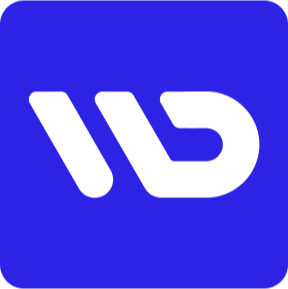
Turn customer service into a profit center
FAQs About Shopify Invoice
Note: This blog was originally written in English and translated using an automated tool to make the content accessible to a global audience. We believe in sharing valuable insights with everyone and apologize for any inaccuracies. If you spot any errors, please feel free to contact us for corrections. Your feedback helps us improve and ensures the content’s value is fully realized.