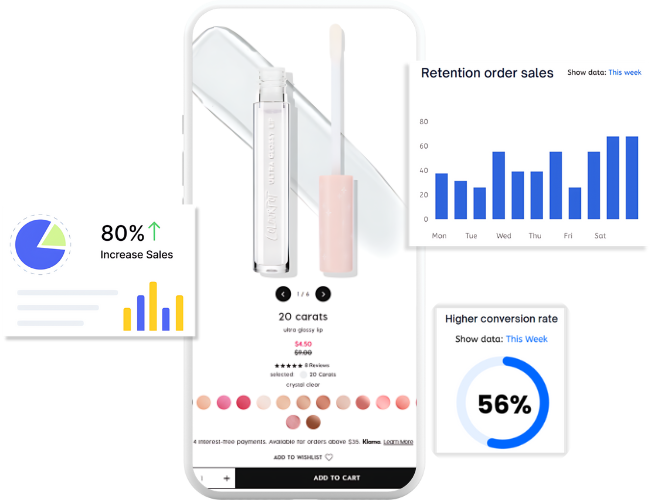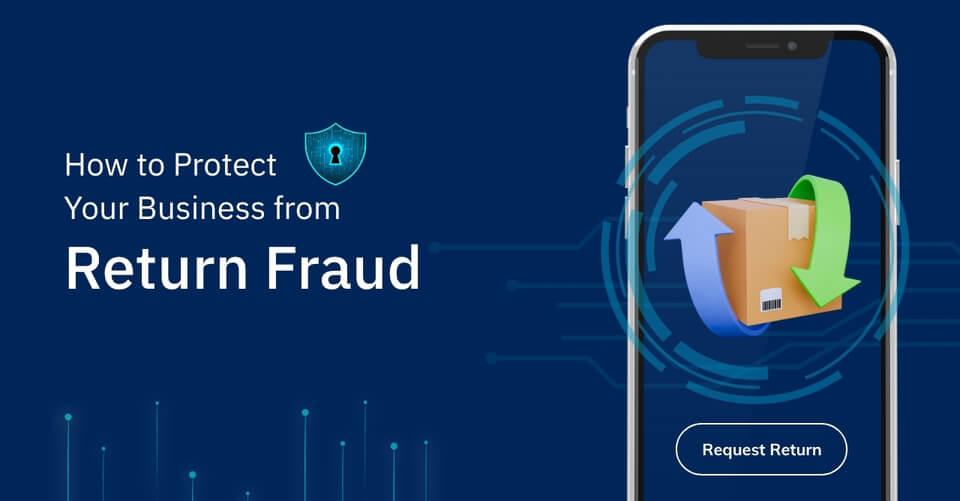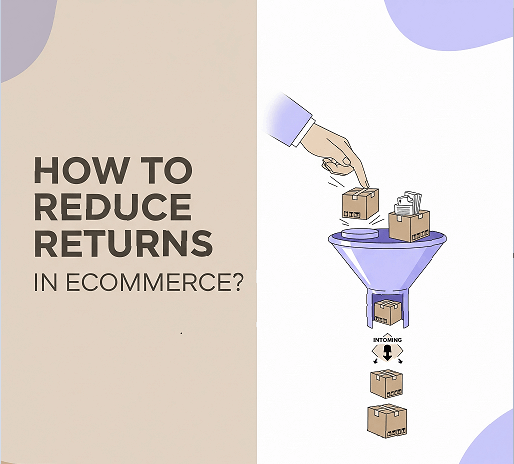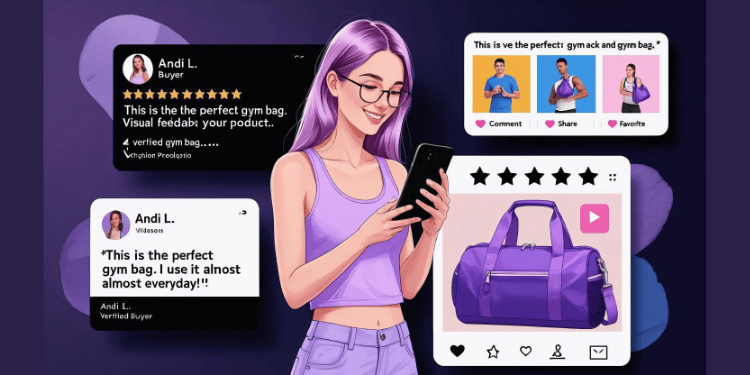LinkedIn is a widely used virtual networking platform that serves as both a social networking site and a job hunting tool. In the United States, LinkedIn is a popular platform for professionals in a variety of industries, including technology, finance, healthcare, and more. LinkedIn provides a platform for users to create a professional profile, showcase their skills and experience, and connect with others in their field.
By default, LinkedIn profiles publicly display users’ work experiences and education, providing a direct connection to recruiters and hiring managers. People are allowed to view others’ profiles and make connections. As LinkedIn allows you to hide profiles, there may be situations where you want to keep your profile hidden. Here are a few pieces of advice about hiding your LinkedIn profile.
Is it worth hiding your LinkedIn profile?
It is possible to hide your LinkedIn profile without deleting it. Hiding your LinkedIn profile is totally acceptable as long as you feel necessary. Here are a few points why it is worthy to hide your LinkedIn profile:
- If you’re currently employed but searching for a new job, you may not want your current employer to know about your job hunt. Having your profile fully visible could cause unnecessary problems with your managers or coworkers.
- Some users may feel uncomfortable receiving messages and requests from strangers and prefer to prevent others from reaching out to them.
- If you simply want to take a break from LinkedIn or minimize distractions while you’re not actively job hunting, hiding your profile may be a good option.
In these situations, hiding your profile can provide the privacy and control you need without having to delete your profile entirely.
How to hide your LinkedIn profile on the computer?
As LinkedIn also launched their mobile app, you can make your profiles invisible both on your computer and your mobile. Here are a few steps you can follow to hide your profiles on your computer:
- Click on your profile picture in the top right corner of the page and select “View Profile” from the drop-down menu.
- On your profile page, click on the “Settings & Privacy” tab.
- From the menu on the left, select “Visibility” under the “Privacy” section.
- In the “Profile viewing options” section, click on “Edit your public profile”.
- Under “Profile visibility options”, toggle the switch next to “Your profile’s public visibility” to the off position.
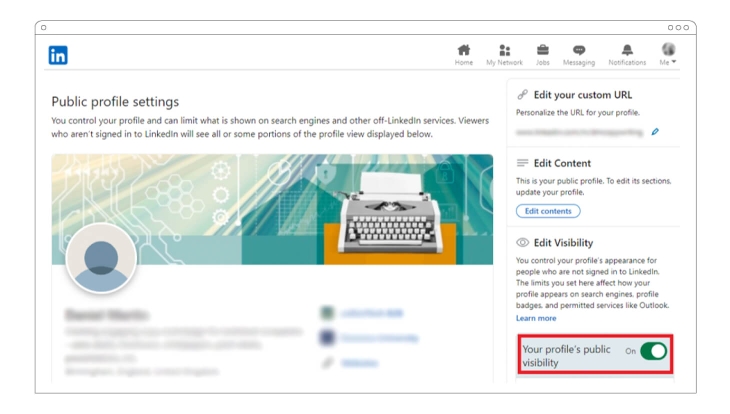
- Click “Save” to save your changes.
How to hide your LinkedIn profile on Mobile?
To hide your profiles on the mobile app, you can follow the steps below:
- Tap on the profile picture icon at the top of the screen to go to your profile.
- Tap on the three dots in the top right corner of your profile page.
- Select “Settings & Privacy” from the menu.
- Tap on “Visibility” under the “Privacy” section.
- Tap on “Edit your public profile” under “Profile viewing options”.
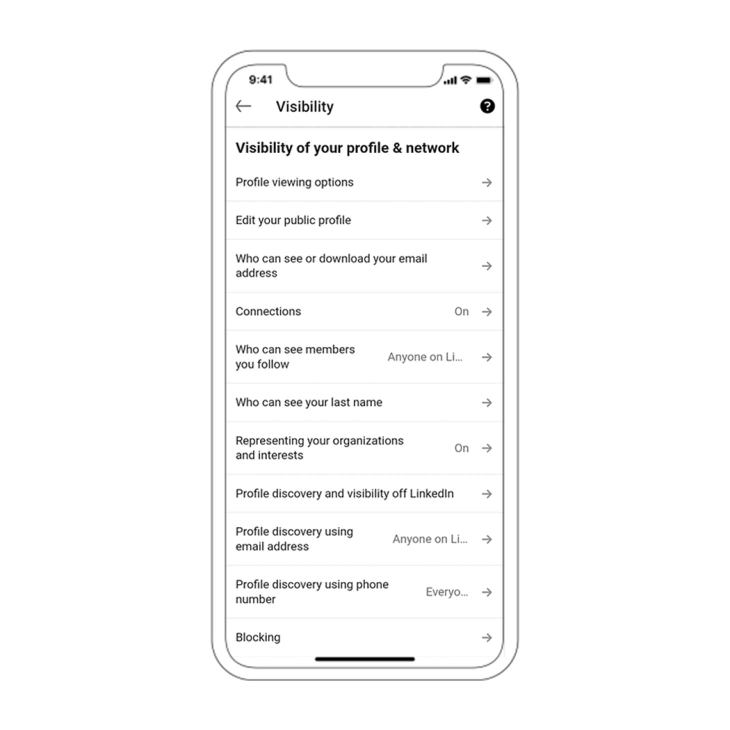
- Toggle the switch next to “Your profile’s public visibility” to the off position.
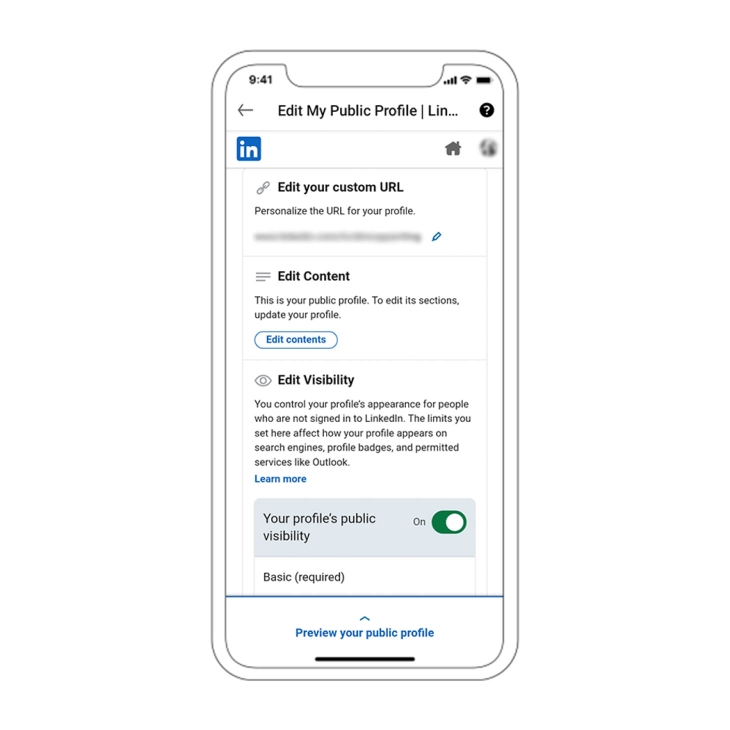
- Tap “Save” to save your changes.
What happens if you hide your LinkedIn profile?
After following the steps to hide your LinkedIn profile, your profile will no longer be visible to the public, and non-connected users will not be able to view it. You will be invisible in searches and unable to connect with new people. This means that you won’t be able to showcase your skills and experience to potential employers. Such limitations could decrease your career opportunities.
However, if you’re not currently job hunting or networking, or if you have privacy concerns, hiding your profile may be the right choice. It allows you to control who has access to your information and helps you maintain a separation between your personal and professional lives.
To make your profile visible again, simply follow the same steps and turn the visibility switch back on. This will restore your profile to its previous level of visibility and allow you to resume using LinkedIn as before.
How to hide your LinkedIn profile from a specific person?
You might also wish to hide your profile from a specific person. To do so, you can block them on the platform by following the steps below:
- Log in to your LinkedIn account on a web browser or mobile app.
- Navigate to the profile of the person you want to block.
- Click on the three dots in the top right corner of the person’s profile page.
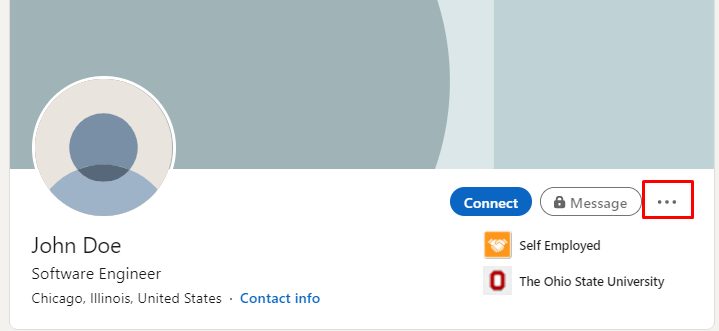
- Select “Report/Block” from the menu.
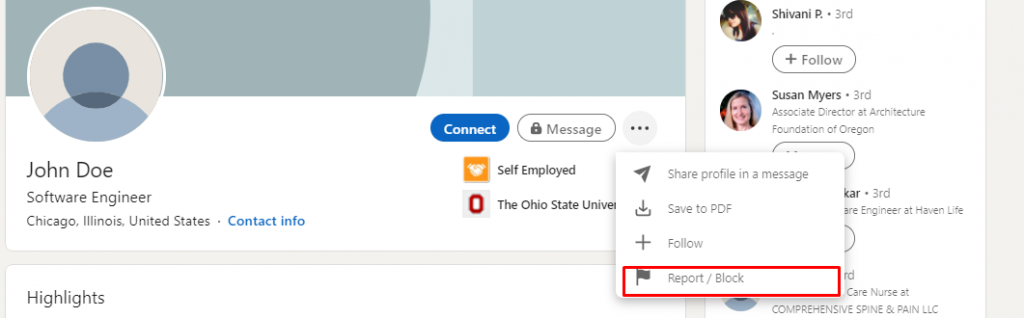
- Click on “Block [name of the person]”.
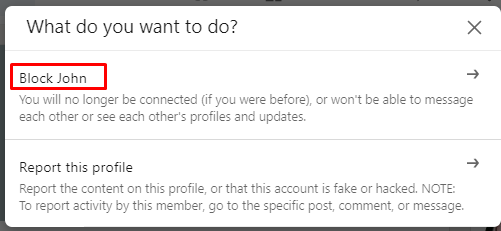
By blocking someone, you are preventing them from seeing your profile, connecting with you, or sending you messages. If you later decide to unblock someone, you can do so by following the same steps and selecting “Unblock” instead of “Block”.
How to set up your LinkedIn profile?
As LinkedIn profiles can help you stand out to potential employers, recruiters, and industry leaders, you might want to set up a profile and craft your profile well to seek opportunities and career advancements. Here are the steps you can follow to set up your profile:
- Click on your profile picture in the top right corner of the page and select “View Profile” from the drop-down menu.
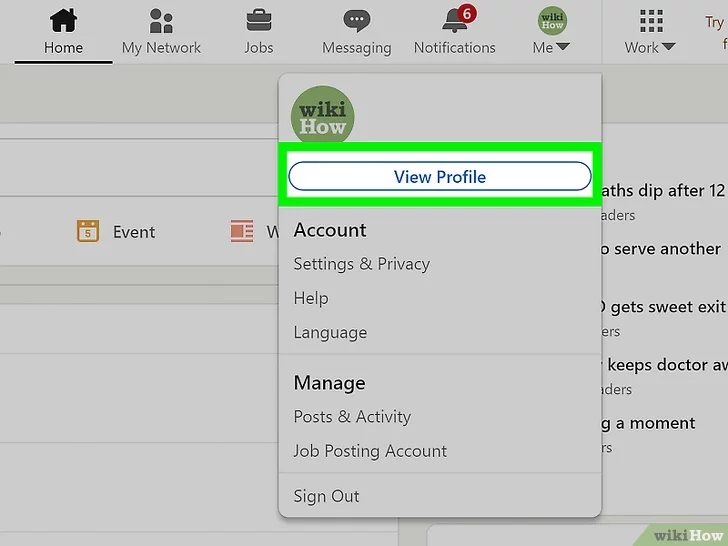
- Underneath the banner on your main profile page, you can see a pencil icon in the top right corner. Click the icon to begin setting up your profile.
- You can fill in your information and add your current position, education, location as well as contact info.
- Click “Save” to save your changes.
- You can also add volunteer experience, publications, languages, and more by clicking on the appropriate tabs and following the prompts.
- Finally, you can change your profile photo by clicking on the camera icon next to your name at the top of the page.
How to stay invisible on LinkedIn?
To stay invisible on LinkedIn, you can follow these steps:
1. Go to your LinkedIn profile and click on “Settings & Privacy” in the drop-down menu under your profile picture.
2. Select “Visibility” from the menu on the left.
3. Under “Edit your public profile,” toggle the switch next to “Your profile’s public visibility” to “Off.
4. You can also toggle individual settings to “Off” to hide specific information from your public profile.
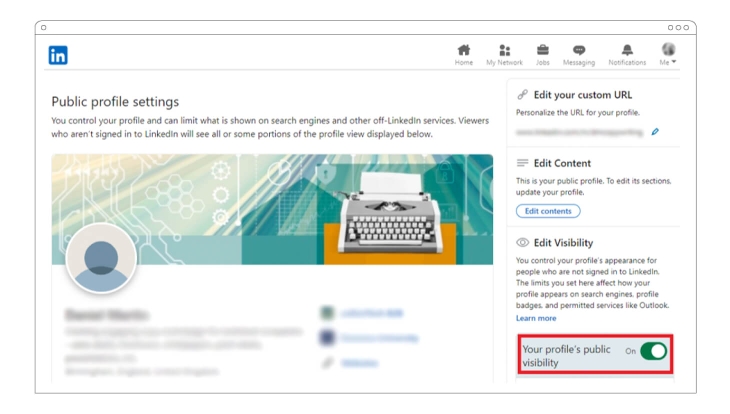
5. By following these steps, your LinkedIn profile will be hidden from public view and will not appear in search results. It’s worth noting that while your profile will be invisible to the public, your connections will still be able to see your profile and activity.
If you want to be completely invisible on LinkedIn, you can also consider deactivating your account, but this will remove your profile and activity from the platform.
Can someone view your LinkedIn profile without knowing?
If your LinkedIn profile is publicly visible, it’s possible for others to view it without your knowledge. LinkedIn allows anyone with an account to view public profiles, even if they are not connected to the person they are viewing. For instance, if your profile is set to public visibility, anyone can search for your name and view your profile without your awareness. Additionally, people you’re not connected with can still view your profile if they’re connected to someone in your network or have access to your profile through their own network. However, you can adjust your privacy settings to restrict the visibility of your profile to a more limited audience, giving you greater control over who can access your information.
Will someone know if you view their LinkedIn profile?
You may also be concerned about whether others will be notified when you view their profile. The notification settings depend on the privacy settings of the person whose profile you’re viewing. If their profile is set to “public visibility,” they won’t be notified when someone views their profile.
However, if their profile is set to “private visibility” or “connections visibility,” they’ll be notified when someone views their profile. For example, if someone has set their profile to “connections visibility,” they’ll be notified when someone in their network, such as a connection or a connection of a connection, views their profile.
With that being said, if someone outside their network views their profile, they won’t be notified. So, depending on the privacy settings of the person whose profile you’re viewing, they may or may not be notified when you view their profile.
How to temporarily your profile profile?
You might want to hide your profile temporarily or for a specific period of time. This can also be done by editing your profile as follow:
1. Go to your LinkedIn profile and click on the “Me” icon in the top right corner.
2. Select “Settings & Privacy” from the drop-down menu.
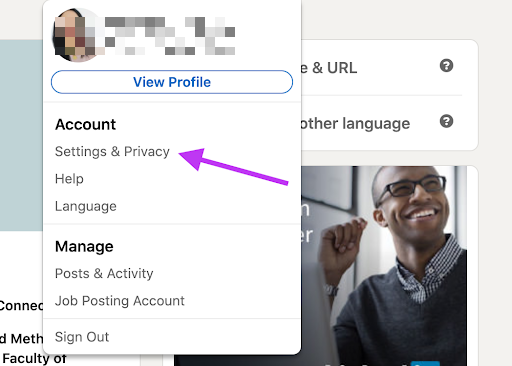
3. Click on “Account Management” in the left sidebar.
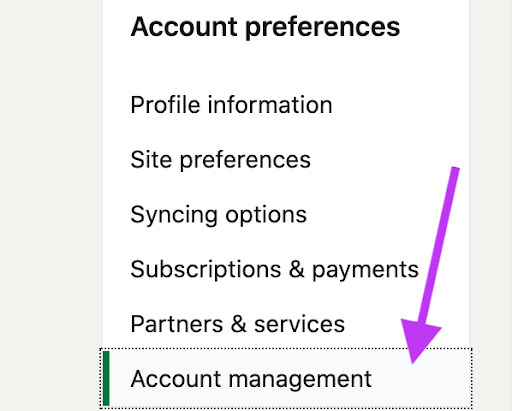
4. Under “Hibernate account,” you’ll see an option to “hibernate” your account.
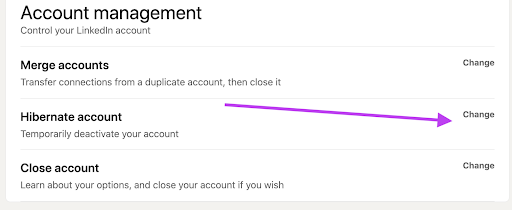
5. Just enter your password for verification, click “Next,” and then “Hibernate Account.”
Your profile will be hidden from public view until you reactivate it. This is a great option if you want to take a break from LinkedIn without permanently deleting your profile.
What’s Next?
Overall, LinkedIn is an invaluable platform for you to cultivate networks, stay abreast of industry developments, and foster career growth. Hiding your LinkedIn profile can be a useful option if you want to take a break from the platform, or maintain more control over your privacy.
While LinkedIn is a valuable platform for promoting your business, connecting with customers, and networking with professionals in your industry, you can also leverage related Shopify apps to boost your sales. Having a strong presence on both LinkedIn and Shopify can also be beneficial for businesses. By linking your Shopify store to their LinkedIn company page, you can increase your visibility and reach a wider audience. Overall, a strong presence on both Shopify and LinkedIn can help you establish brands, grow your customer base, and succeed in today’s digital landscape.